Connecting to Apache Kafka® in Aiven
In this tutorial
Nussknacker allows creating decision scenarios on real-time data. As one way to ingest your data, you can connect directly to your Kafka and Schema Registry to read events from and write to your topics.
In this tutorial, we will explain how to connect to the Aiven from the Nussknacker Cloud and use a managed Apache Kafka as the input and output from Nussknacker.
Prerequisites
We assume that:
- You have already created the Aiven Kafka cluster
- You have already created a Nussknacker Cloud account
Setting up Aiven
- Go to Aiven console and navigate to Kafka cluster console.
- Navigate to 'Connection information' and choose SASL as authentication method (while it's possible to authenticate using client certificates, it's a bit more complex)
- You'll need data from
Apache KafkaandSchema Registrysections, as shown below:
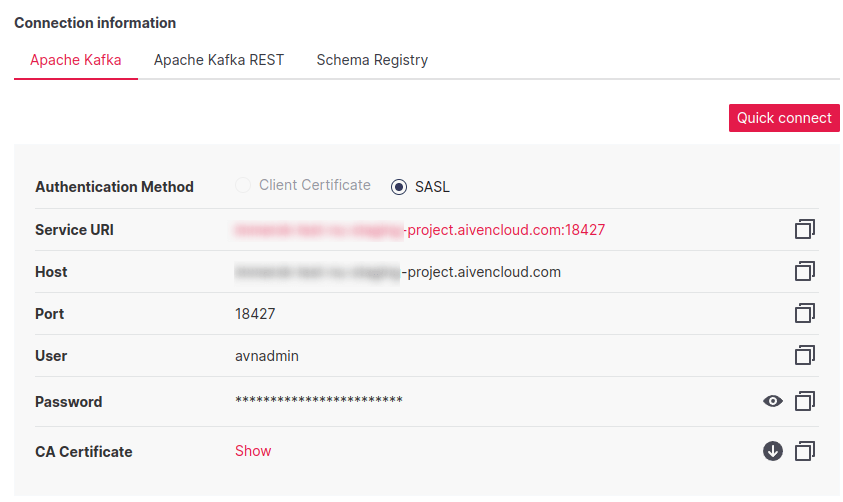
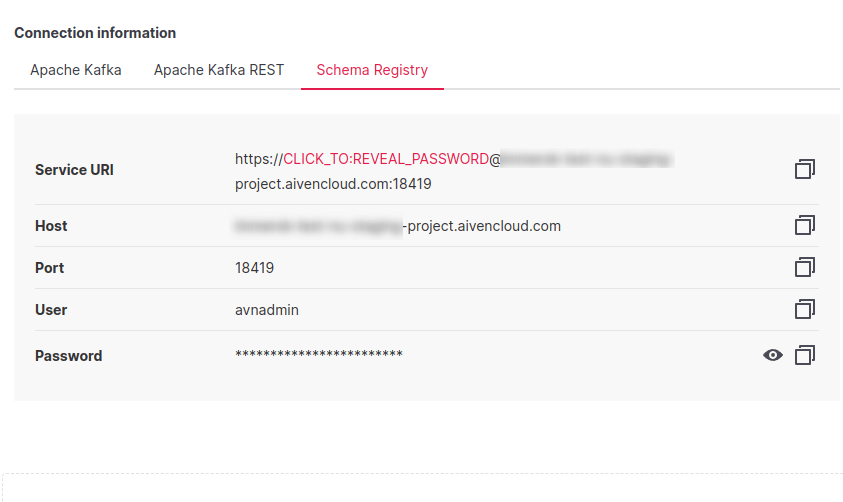
Setting up Nussknacker Cloud
-
Go to Nussknacker Cloud
-
Click
Create instanceon the left panel -
Choose your instance name or use autogenerated value
-
Choose
Existing Kafka cluster -
Fill in the following fields
- Properties:
{
"bootstrap.servers": "xxx-project.aivencloud.com:18234",
"security.protocol": "SASL_SSL",
"sasl.jaas.config": "org.apache.kafka.common.security.plain.PlainLoginModule required username=\"avnadmin\" password=\"xxxxx\";",
"sasl.mechanism": "PLAIN",
"ssl.truststore.type": "PEM",
"ssl.truststore.location": "/certs/client.truststore",
"schema.registry.url": "https://xxx-project.aivencloud.com:18234",
"basic.auth.credentials.source": "USER_INFO",
"basic.auth.user.info": "avnadmin:xxxx"
}Where:
bootstrap.serversshould beService URIfrom Apache Kafka tabusernameshould beUser(avnadminby default) from Apache Kafka tabpasswordshould bePasswordfrom Apache Kafka tabschema.registry.urlshould containService URIfrom Schema Registry tab, without user and passwordbasic.auth.user.infoshould containUserandPasswordfrom Schema Registry tab, separated with:- Truststore: copy
CA Certificatefrom Apache Kafka tab
-
Click submit button
-
Your Nussknacker instance connected to Aiven Kafka will be created within a couple of minutes
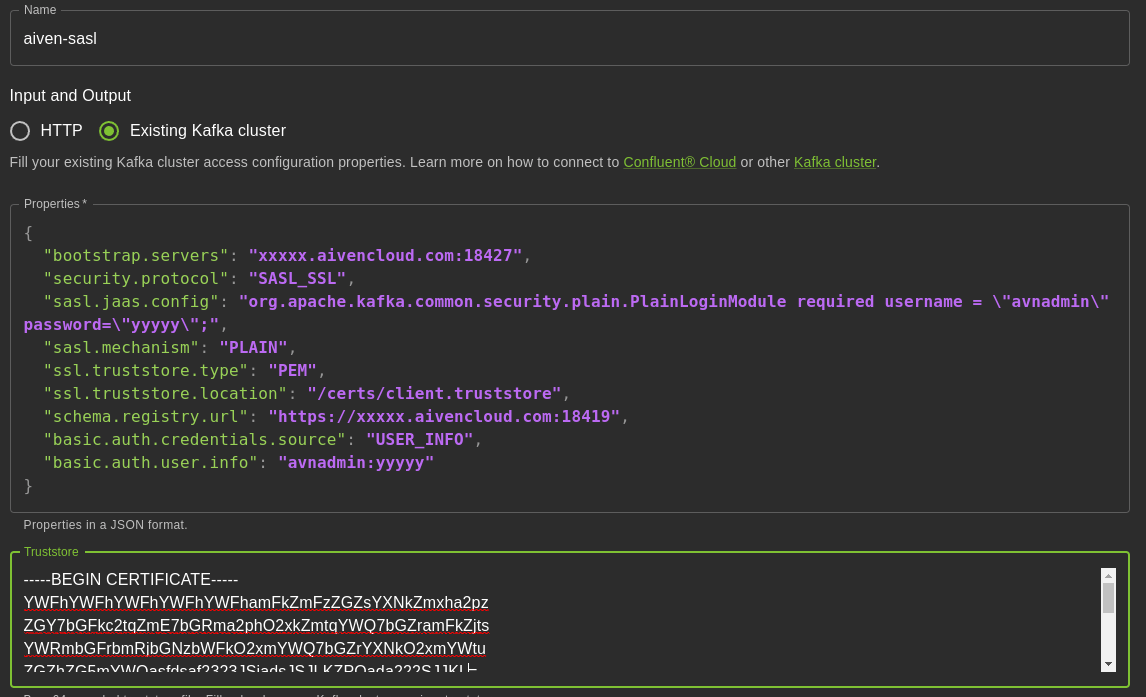
Creating a topic and a schema�
- In the Aiven Kafka service go to
Topicstab - Click the
Add topicbutton and fill the needed fields - Your topic is created, now let
s define a data contract. Go toSchemas` tab - Click the
Create schemabutton, remember thatSubjectshould be equal to created topic name plus-valuesuffix - Choose your schema type, for now, Avro and JSON Schema are supported in Nussknacker Cloud
- Enter your schema
- Click the
Createbutton
Creating a scenario
- Go to Nussknacker Cloud management
- Open your running Nussknacker instance with the
Open instancebutton - Create your first scenario with the
Create scenariobutton- Choose the preferred scenario name
- Drag and drop the
Kafkasource from the left panel - You should see your topic on the
Topicdrop-down list - Add custom logic like filtering, sending to some other
Kafkasink - Press
deploybutton on the left - Wait a while until scenario will be deployed
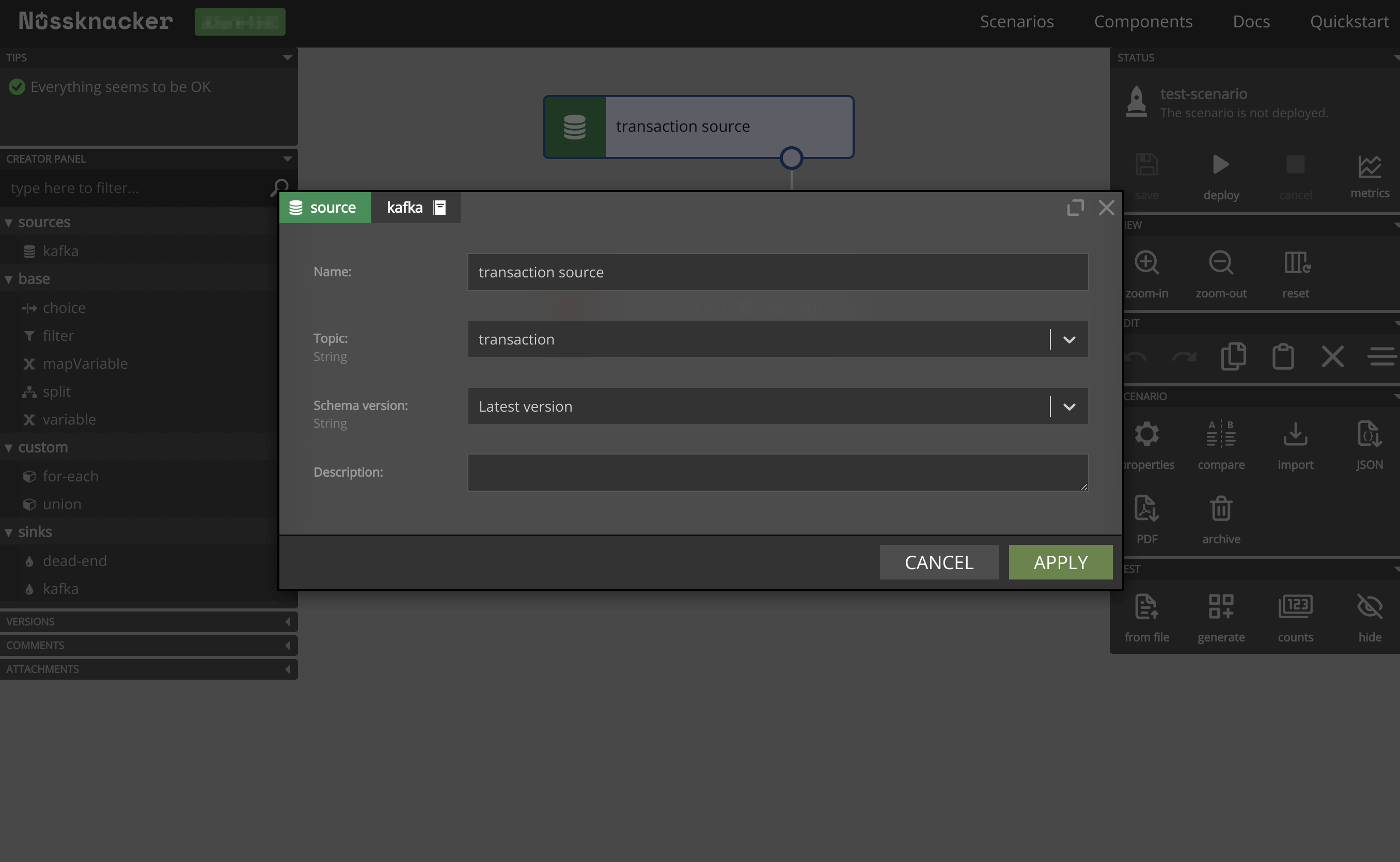
Sending messages to and receiving messages from Nussknacker scenario
You can read about messaging with Nussknacker in the documentation.