Connecting to Redpanda's Apache Kafka®-compatible streaming platform
In this tutorial
Nussknacker allows creating decision scenarios on real-time data. As one way to ingest your data, you can connect directly to your Redpanda's streaming platform to read events from and write to your topics.
In this tutorial, we will explain how to connect to the Redpanda Cloud from the Nussknacker Cloud and use a managed streaming platform as the input and output from Nussknacker.
Prerequisites
We assume that:
- You are already a Redpanda customer with a Cloud environment and you have created a cluster.
- You have already created a Nussknacker Cloud account.
Setting up Redpanda Cloud
- Go to your Redpanda Cloud home page
- Select a namespace or create a new one and open it
- You will see a list of clusters for this namespace
- Select your cluster or create a new one and open it
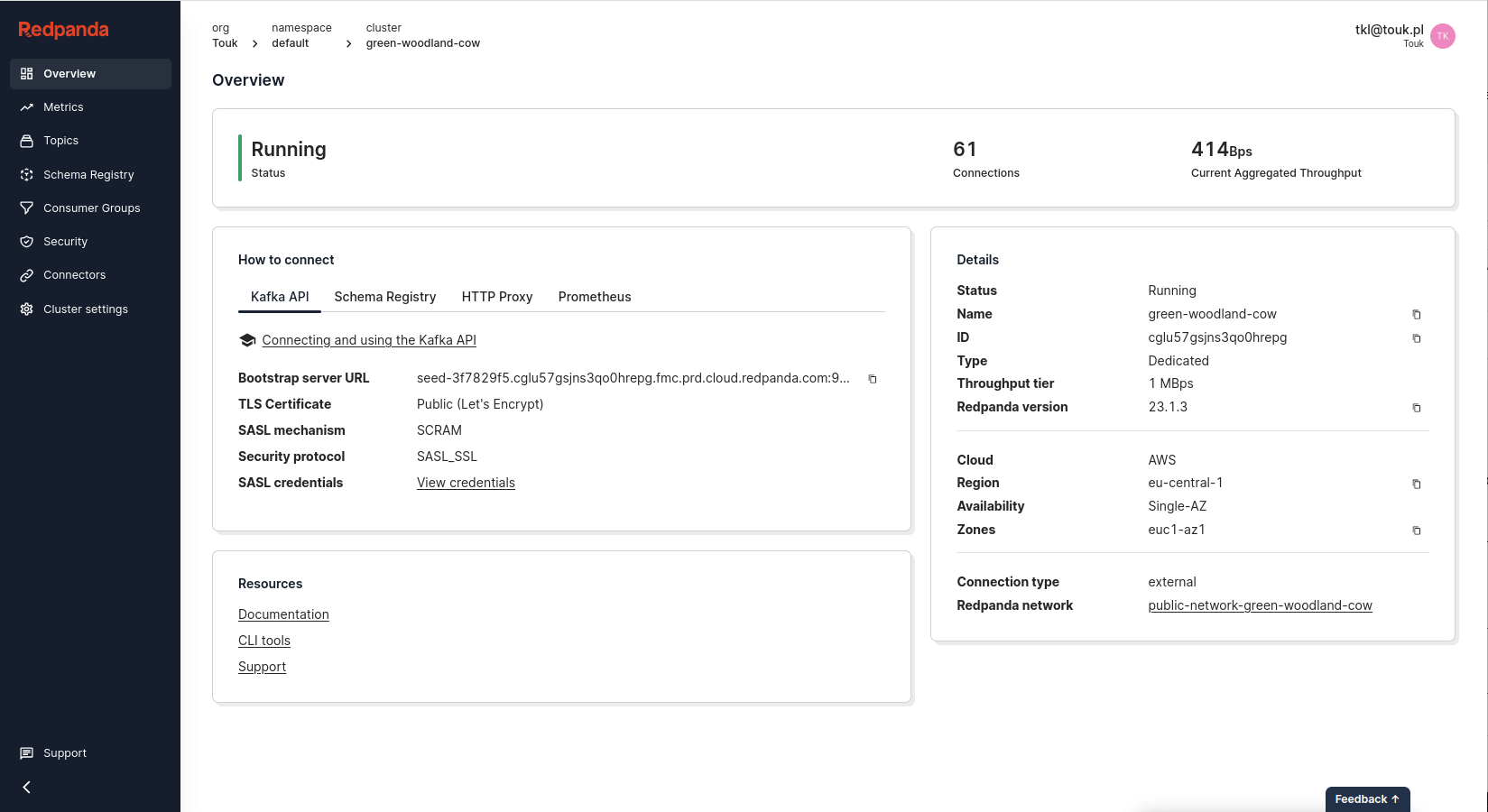
- Click
Securityfrom menu on the left - Your principal list will appear
- If you don't have any principal you should create a new one with a
Create Useraction - Open your user and edit ACL for that user accordingly
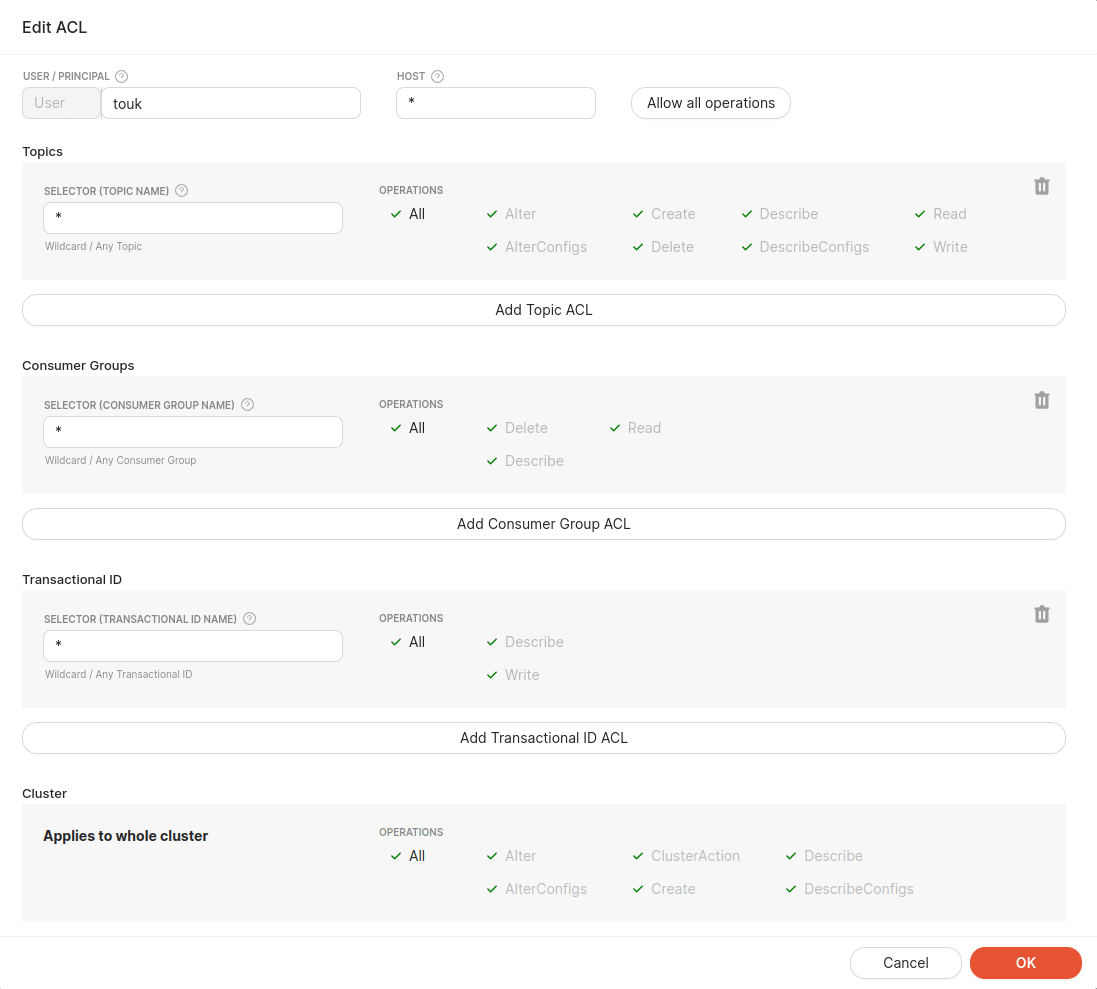
Setting up Nussknacker Cloud
- Go to Nussknacker Cloud
- Click
Create instanceon the left panel - Choose your instance name or use autogenerated value
- Choose
Existing Kafka cluster - Please copy and edit the following JSON snippet and paste it into
Propertiesfield:{
"bootstrap.servers": "<Redpanda Kafka Bootstrap server URL>",
"security.protocol": "SASL_SSL",
"sasl.jaas.config": "org.apache.kafka.common.security.scram.ScramLoginModule required username=\"<username>\" password=\"<password>\";",
"sasl.mechanism": "SCRAM-SHA-256",
"schema.registry.url": "<Redpanda Schema Registry HTTP endoint URL>",
"basic.auth.credentials.source": "USER_INFO",
"basic.auth.user.info": "<username>:<password>>"
} - Click the
Submitbutton - Your Nussknacker instance connected to Redpanda streaming platform will be created within a couple of minutes
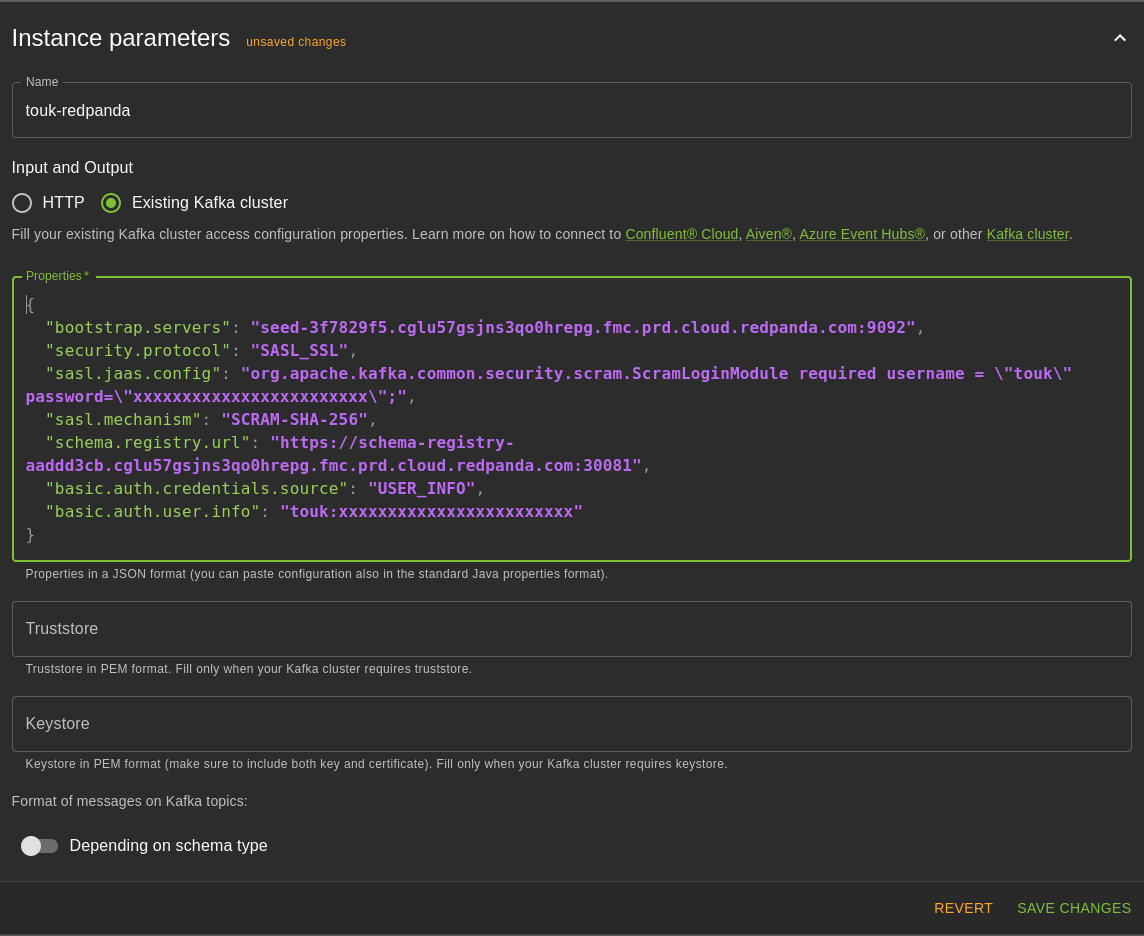
Creating a topic
- In the Redpanda Cloud cluster overview go to
Topics - Click the
Create topicbutton - Type your topic name, e.g. "sensor".
- Set the number of partitions
- Click
Create - Your topic is created, now let`s define a data contract - schema.
Creating a schema
To use topic as a source or a sink in Nussknacker scenarios you must create a schema for it. By convention schema for a topic called source is named sensor-value. To create it, you must provide a username and a password with a Basic Authentication. Below you can find an example cURL command to create a schema for sensor-value:
curl -X POST --location "https://schema-registry-aaddd3cb.cglu57gsjns3qo0hrepg.fmc.prd.cloud.redpanda.com:30081/subjects/sensor-value/versions" \
--basic --user "username:password" \
-H "Content-Type: application/vnd.schemaregistry.v1+json" \
-d '{"schema": \"{\"type\":\"record\",\"name\":\"sensor_sample\",\"fields\":[{\"name\":\"timestamp\",\"type\":\"long\",\"logicalType\":\"timestamp-millis\"},{\"name\":\"identifier\",\"type\":\"string\",\"logicalType\":\"uuid\"},{\"name\":\"value\",\"type\":\"double\"}]}"}'
If your request is successful it should return a schema identifier:
{
"id": 1
}
Creating a scenario
- Go to Nussknacker Cloud management
- Open your running Nussknacker instance with the
Open instancebutton - Create your first scenario with the
Create scenariobutton- Choose the preferred scenario name
- Drag and drop the
Kafkasource from the left panel - You should see your topic on the
Topicdrop-down list - Add custom logic like filtering, sending to some other
Kafkasink - Press
deploybutton on the left - Wait a while until scenario will be deployed
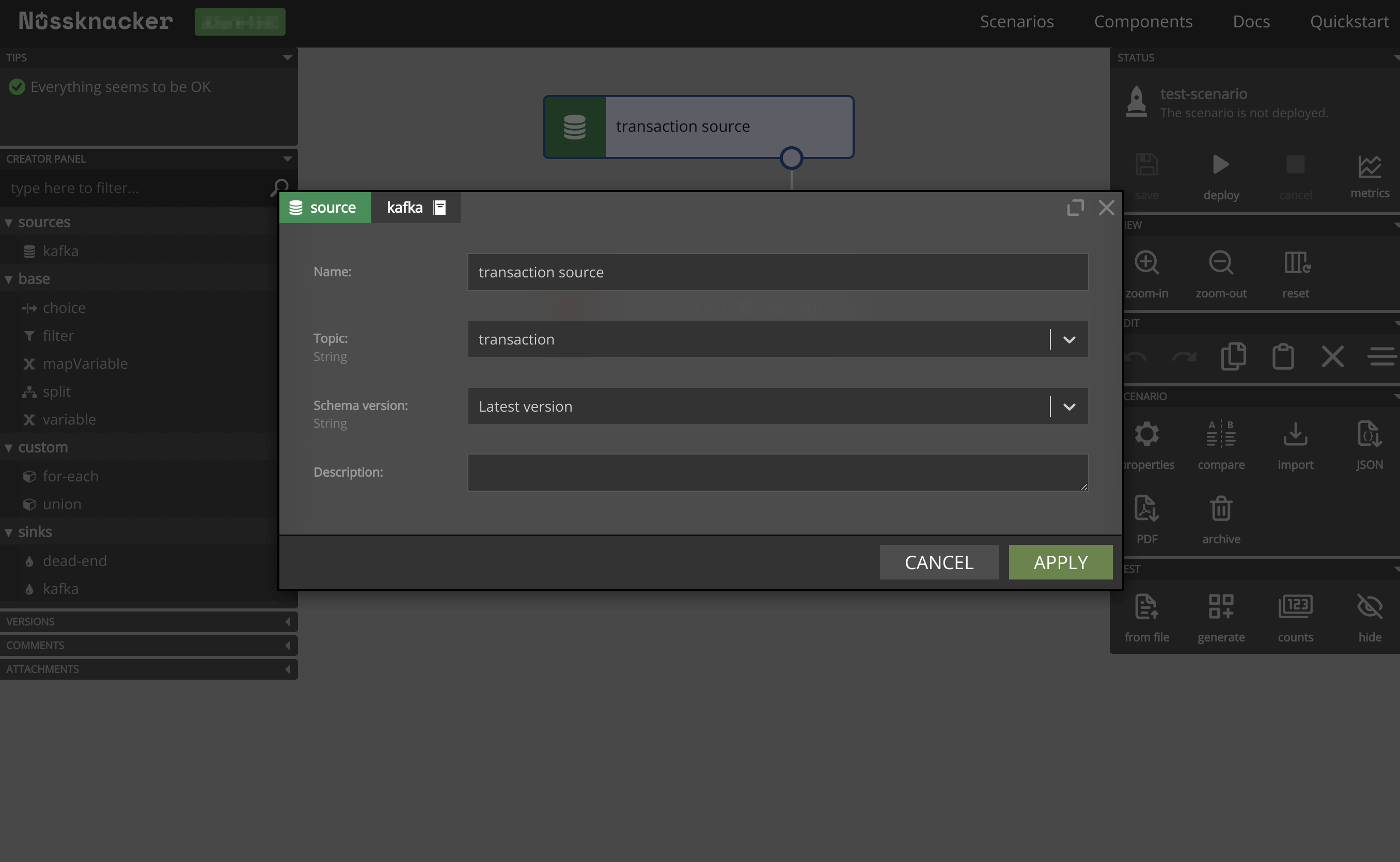
Sending messages to and receiving messages from Nussknacker scenario
You can read about messaging with Nussknacker in the documentation.